Subscribing to an RN Report
All RN reports can be subscribed to. This means that you can schedule the report to run at set a time. A notification is sent to you when the subscribed report runs.
-
Login to the Contract Management Portal.

-
Click the Reporting tile.

-
Click the Explore icon.
Tip The Home screen displays reports that are Recents. These reports are those that you have opened. The screen also has reports that are Recommendations. These are reports that have been view many times and are trending.

-
Click the Operational Reports folder.
Tip You can click the Star icon to favourite the folder. Anything you favourite will be added to the Favorites screen and can be accessed by clicking the Star icon on the left.

-
Click the RN Report you want to run.
Note Along with the available RN Reports, there is also a Contract Variation Assistance Report that can be run when a contract is being varied. This report will assist with understanding what payments have been made.
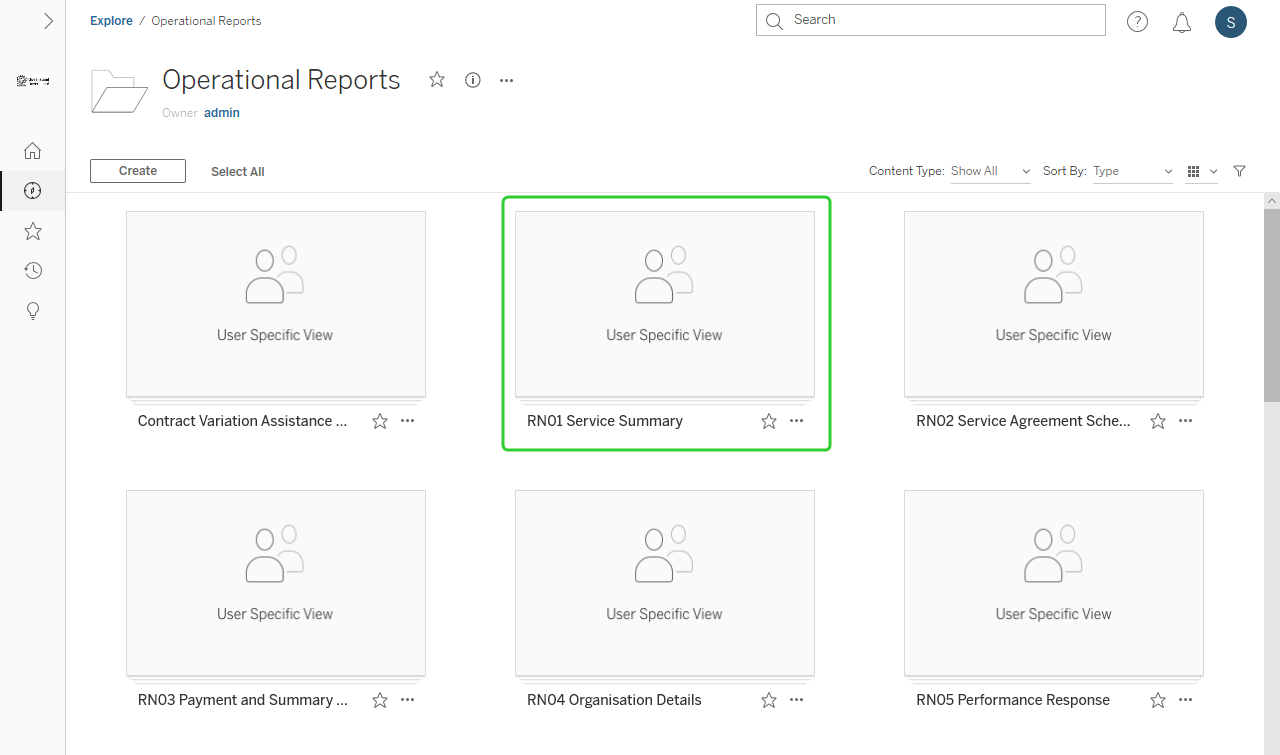
-
Click the selected RN report.
Tip Click the Star icon to favourite the report.
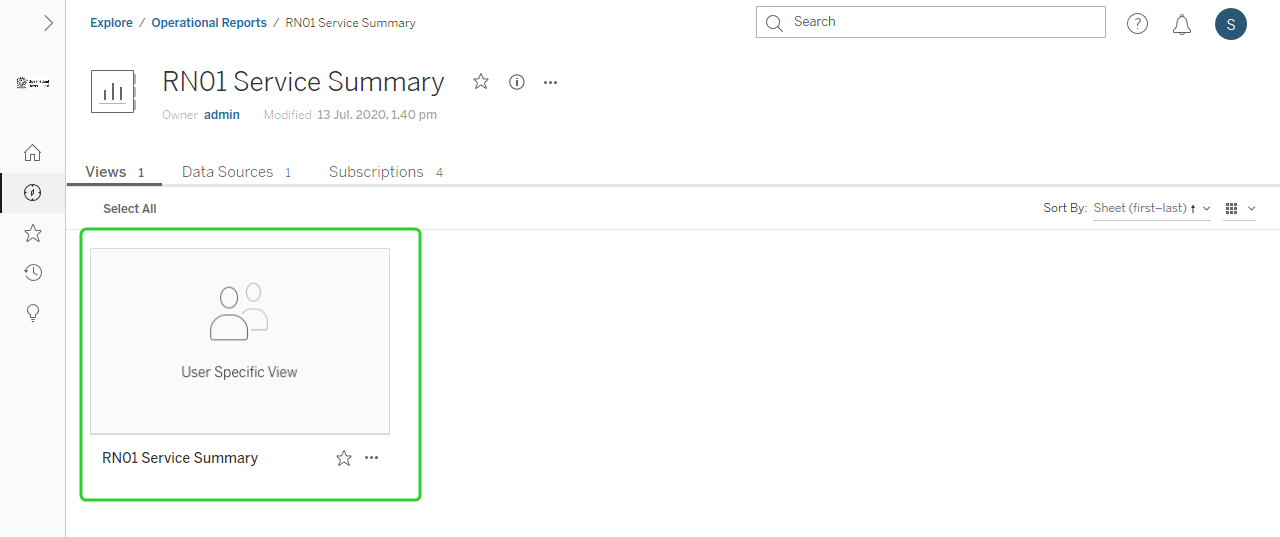
-
Use the available drop down lists and click Apply to filter the report information.
Note Each Operational Report has different options for filtering the available data.

-
Click Subscribe.

-
From this screen there are a number of options, including what data to Include, the Format, and Schedule.

-
From the Include list, select This View or Entire Workbook.

-
Select the Format. Your options are: Image, PDF or Image and PDF.

-
Select the Schedule. You can select from: Monday morning, Subscription, or Weekday mornings.

-
Click Subscribe.
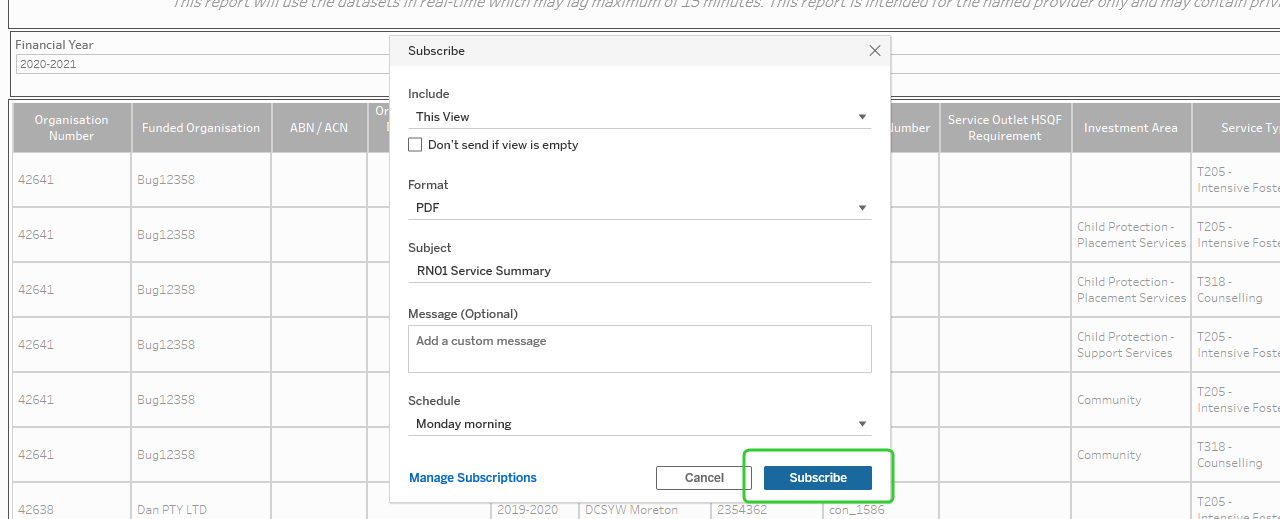
Tip Manage your Subscriptions from the RN report main screen.
